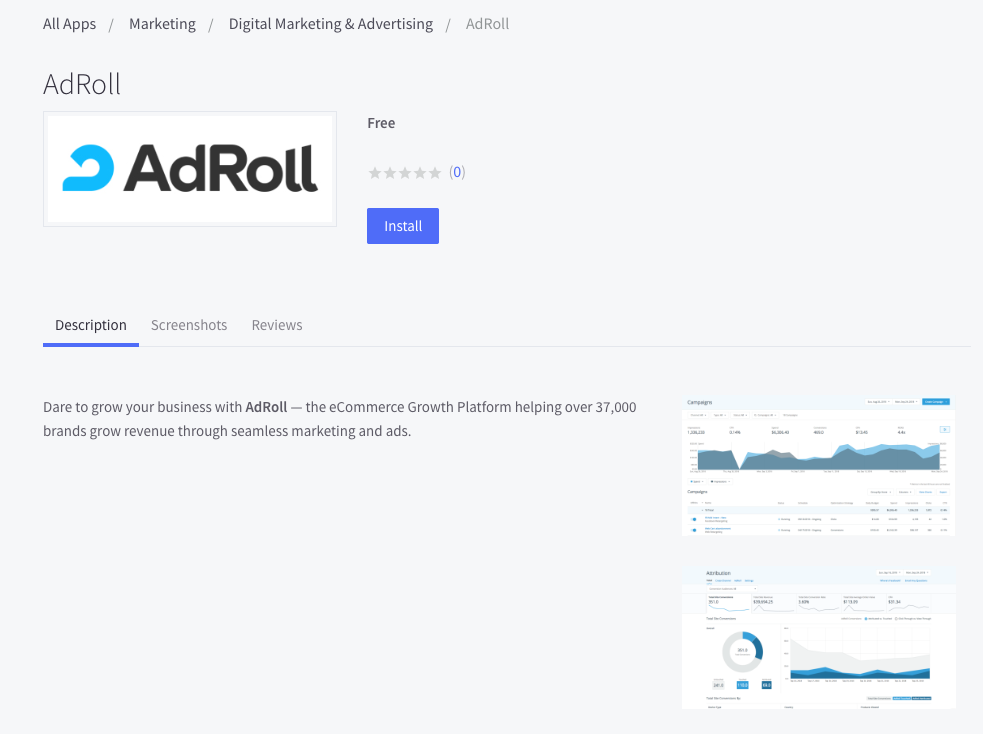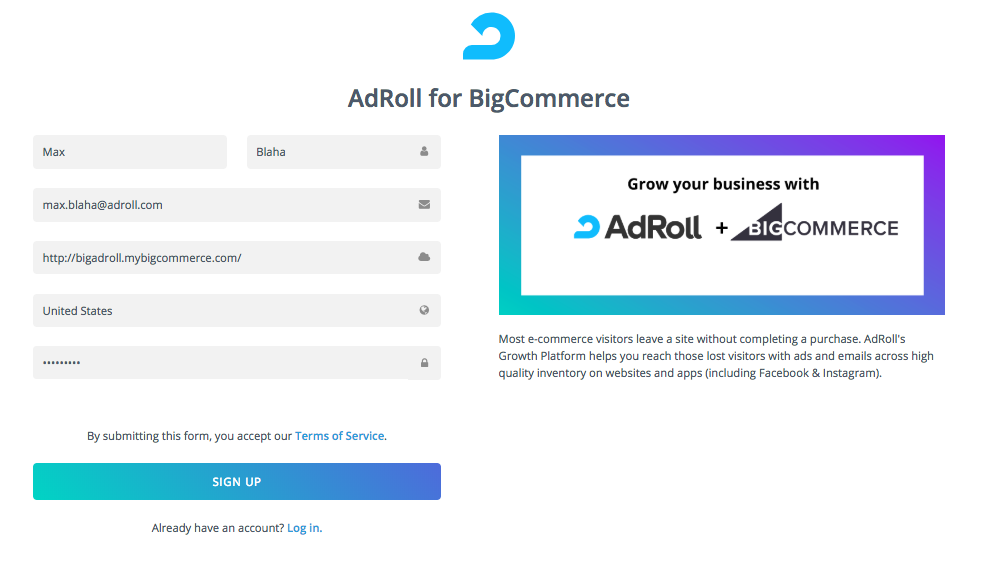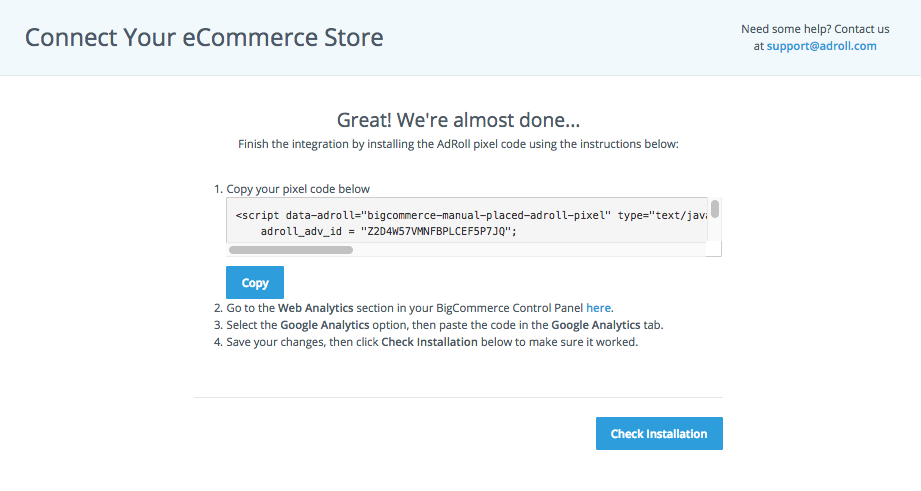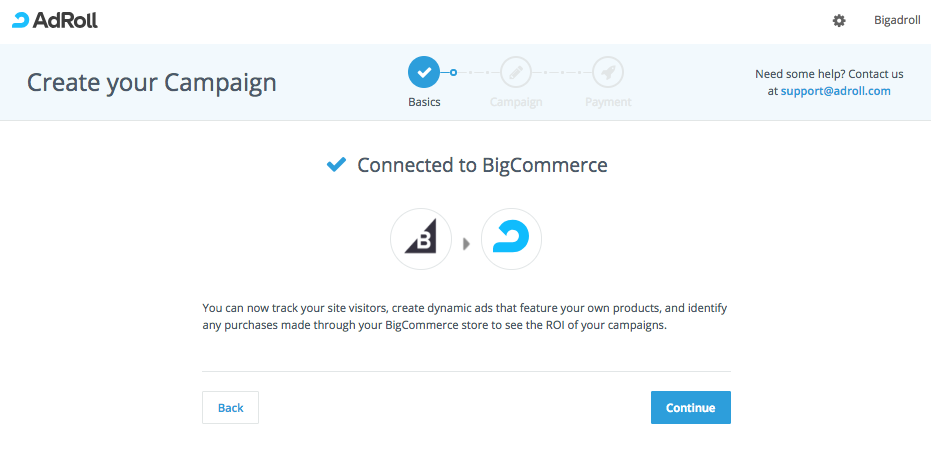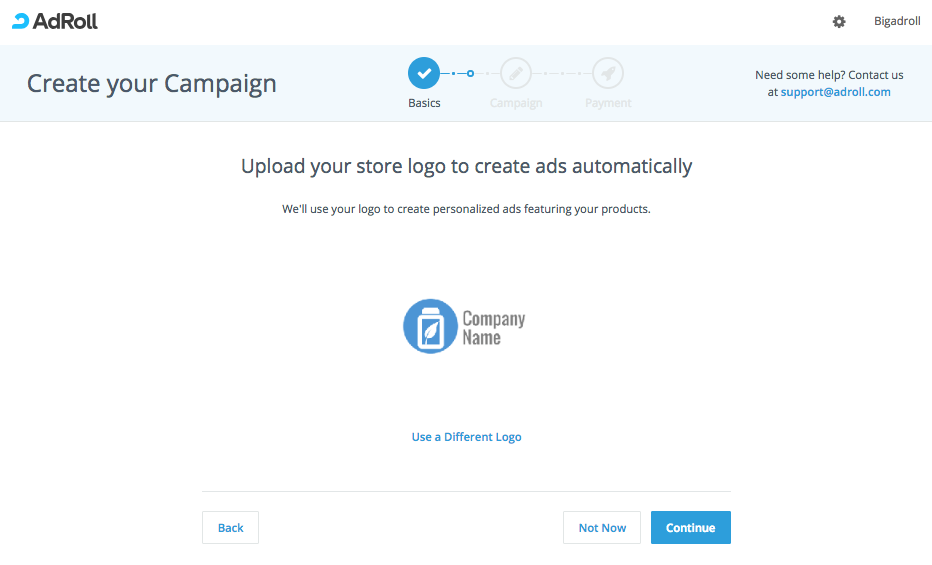BigCommerce
BigCommerce is a cloud e-commerce platform for established and rapidly-growing businesses. It combines enterprise functionality, an open architecture, and app ecosystem, and market-leading performance. BigCommerce enables businesses to grow online sales with 80% less cost, time, and complexity than on-premise software. BigCommerce powers B2B and B2C e-commerce for more than 60,000 brands, 2,000+ mid-market businesses, 30 Fortune 1000 companies, and industry-leading brands, including Assurant, Ben & Jerry’s, Paul Mitchell, Skullcandy, Sony, and Toyota.
Description
AdRoll has partnered with BigCommerce to help you attract, convert, and grow audiences for your BigCommerce store. Within a few clicks, you can connect your store to a new or existing AdRoll account and start running campaigns across our extensive inventory without any developer or creative resources.
By installing the BigCommerce app, you also get access to our high-performing dynamic ads and product recommendation engine for no additional charge.
By installing the BigCommerce app, you also get access to our high-performing dynamic ads and product recommendation engine for no additional charge.
-
Access high-performing dynamic ads
- Generates a product feed for you to run dynamic ads - for no added cost.
-
Enable conversion and ROAS tracking
- Track the number of sales and amount of revenue driven by the AdRoll campaign using an automatically-created conversion segment that passes back exact conversion values.
-
Create key audience segments
- Creates audiences for you to target based on how visitors interact with your store.
- Audiences created:
- Viewed Product
- Add Product to Cart
- Viewed Cart
- Checkout (Conversion)
-
Tag your site
- Places the AdRoll pixel on all pages of your BigCommerce store.
- For stores using the Blueprint theme or non-optimized checkout, you will be prompted to place the AdRoll pixel manually.
If you already have an AdRoll account and/or pixel placed
If you previously placed an AdRoll Pixel on your store pages you will want to check to see if it is still there. If so, you'll want to delete it. Having multiple AdRoll Pixels on your store pages causes problems with functionality.
After the pixel that was placed manually was removed, you can then access the installation steps here and complete the integration!
Make sure to delete any conversion segments previously created after integrating to assure you do not double track any purchases.
Instructions to install the app
Step 1
Go here or find the AdRoll app in the BigCommerce marketplace.Install and allow the AdRoll app to access your store.
Step 8
You will then see a preview of one of the seven ads created for you.
Launch your first AdRoll campaign!
Launch your first AdRoll campaign!